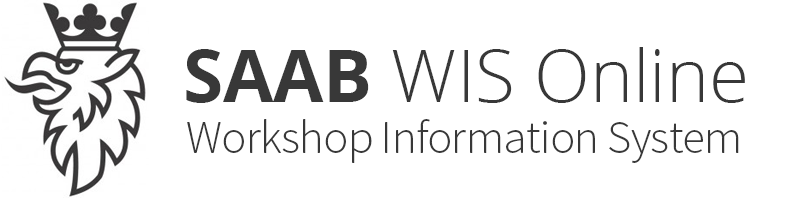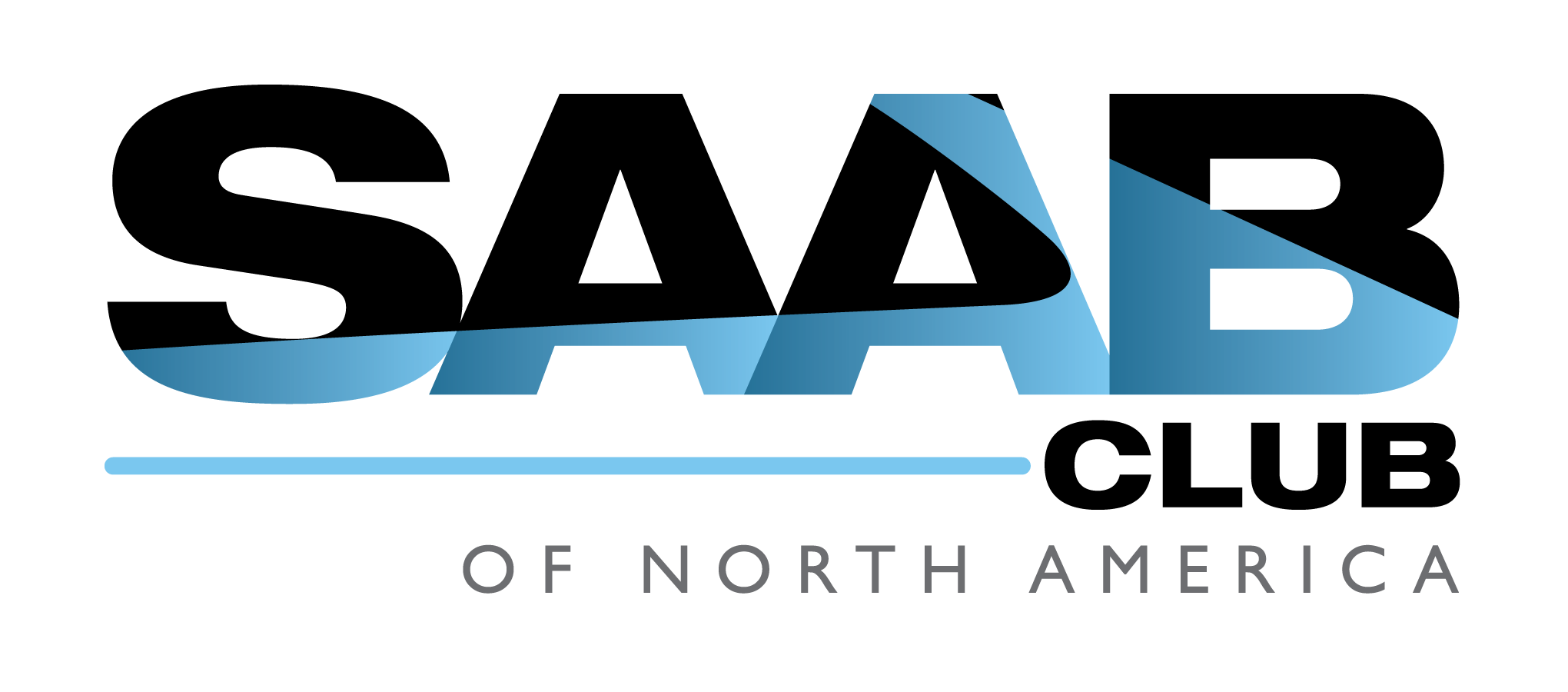|
Parameter
|
Expected Value
|
Definition
|
|
Operating Conditions:
Ignition ON
|
|
Antenna Module
|
Enabled
|
The scan tool displays Enabled or Disabled. This indicates if the system uses an antenna module and the output status between the radio and the antenna module.
|
|
Auxiliary Audio Input
|
Present
|
The scan tool displays Present or Not Present. This parameter displays active when an auxiliary input is connected.
|
|
Battery Voltage
|
Varies
|
The scan tool displays volts. This is the voltage at the input to the radio.
|
|
Digital Radio Receiver
|
Present
|
The scan tool displays Present or Not Present. This is the state of the Digital Audio Broadcast.
|
|
Phone Signal
|
Present
|
The scan tool displays Present or Not Present. This parameter will display wether this system uses discrete a phone arbitration or not.
|
|
Power Mode
|
Run
|
The scan tool displays Off, Accessory, Run or Crank Request. This is the power mode radio.
|
|
Rear seat audio
|
Intermittent
|
The scan tool displays Present or Not Present. This parameter displays Present if the system detects a rear seat audio module.
|
|
Radio Signal Strength
|
Varies
|
This displays the signal strength in dB. This is the signal strength of the radio signal.
|
|
Theft Protection Active
|
Learned VIN
|
The scan tool displays Learned VIN or No VIN. This is the state of the VIN programming in the radio.
|
|
Radio Theft Lock Status
|
Inactive
|
The scan tool displays Active or Inactive. This is the state of the theft lock system.
|
|
Valet Mode Status
|
Inactive
|
The scan tool displays Active or Inactive. This is the state of the valet mode.
|
|
Video Display 1
|
Inactive
|
The scan tool displays Active or Inactive. When the rear video display 1 is ON, the scan tool will display Active.
|
|
Video Display 2
|
Inactive
|
The scan tool displays Active or Inactive. When the rear video display 2 is ON, the scan tool will display Active.
|
|
End Model Part Number
|
Varies
|
The scan tool displays the end model part number.
|
|
Boot Software Part Number
|
Varies
|
The scan tool displays the boot software ID number.
|
|
Calibration Part Number 1
|
Varies
|
The scan tool displays the software module ID 1.
|
|
Calibration Part Number 2
|
Varies
|
The scan tool displays the software module ID 2.
|
|
Calibration Part Number 3
|
Varies
|
The scan tool displays the software module ID 3.
|
|
Calibration Part Number 4
|
Varies
|
The scan tool displays the software module ID 4.
|
|
Calibration Part Number 5
|
Varies
|
The scan tool displays the software module ID 5.
|
|
Calibration Part Number 6
|
Varies
|
The scan tool displays the software module ID 6.
|
|
Calibration Part Number 7
|
Varies
|
The scan tool displays the software module ID 7.
|
|
Calibration Part Number 8
|
Varies
|
The scan tool displays the software module ID 8.
|
|
Calibration Part Number 9
|
Varies
|
The scan tool displays the software module ID 9.
|
|
Calibration Part Number 10
|
Varies
|
The scan tool displays the software module ID 10.
|
|
Calibration Part Number 11
|
Varies
|
The scan tool displays the software module ID 11.
|
|
Calibration Part Number 12
|
Varies
|
The scan tool displays the software module ID 12.
|
|
Calibration Part Number 13
|
Varies
|
The scan tool displays the software module ID 13.
|
|
Calibration Part Number 14
|
Varies
|
The scan tool displays the software module ID 14.
|
|
Calibration Part Number 15
|
Varies
|
The scan tool displays the software module ID 15.
|
|
Calibration Part Number 16
|
Varies
|
The scan tool displays the software module ID 16.
|
|
Vin Digits 2-17
|
Varies
|
The scan tool displays the vin digits 2-17.
|
|
Digital Radio Receiver ID
|
Varies
|
The scan tool displays the Digital Audio Broadcast receiver ID.
|
|
DVD Region Code
|
Varies
|
The scan tool displays the DVD region code.
|
|
DVD Region Code Changes Remaining
|
Varies
|
The scan tool displays the number DVD region code changes remaining.
|